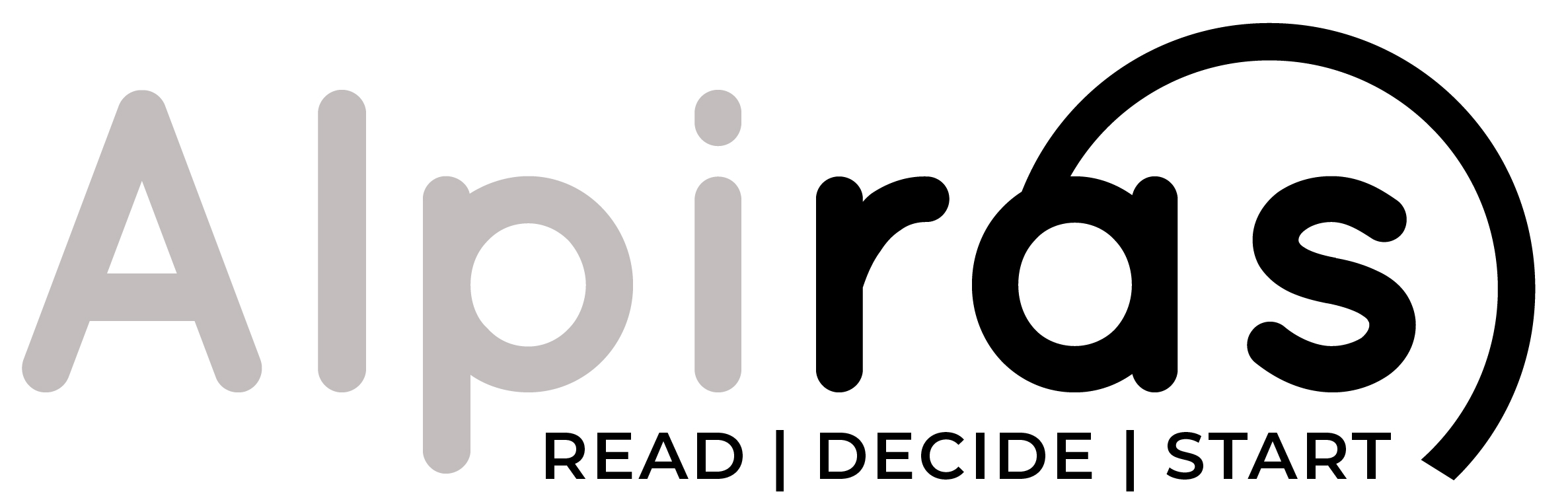Welcome to the fourth blog in our series, where we’ll dive into the exciting world of web design and aesthetics. In this blog, we’ll explore the importance of choosing the right theme, customizing it to match your vision, and ensuring your website looks stunning and functions seamlessly on various devices. Get ready to unleash your creativity and design a website that captivates your audience.
1. Exploring the Theme Marketplace: Choosing the Right Theme
The theme you choose sets the visual foundation for your website. WordPress offers a wide range of themes, both free and premium, catering to various industries and design preferences. Here’s how to explore and select the right theme for your website:
- Visit the Appearance section in your WordPress dashboard and click on Themes.
- Explore the WordPress Theme Repository to browse the available themes. Use filters to narrow down your options based on features, layout, and design.
- Read theme descriptions, check ratings and reviews, and preview the themes to get a sense of their appearance and functionality.
- Consider your website’s purpose, target audience, and branding when selecting a theme. Look for themes that align with your vision and provide the necessary features.
Remember to choose a theme that is regularly updated and well-supported by the developers to ensure compatibility with future WordPress versions.
2. Installing and Activating Themes
Once you’ve chosen a theme, it’s time to install and activate it on your website. Follow these steps to install and activate a WordPress theme:
- From the Themes page in your WordPress dashboard, click on the Add New button.
- If you have a theme file downloaded to your computer, click on the Upload Theme button. Otherwise, you can search for the theme in the WordPress repository.
- Select the theme file from your computer or search for the theme by name. Click on Install to upload the theme to your WordPress installation.
- After the installation is complete, click on Activate to make the theme active on your website.
Your website’s appearance will now reflect the chosen theme. However, further customization is often necessary to achieve your desired design.
3. Customizing Themes with the WordPress Customizer
The WordPress Customizer is a powerful tool that allows you to make real-time changes to your theme’s appearance. Here’s how to customize your theme using the WordPress Customizer:
- Go to the Appearance section in your WordPress dashboard and click on Customize.
- In the Customizer, you’ll find various options to modify your theme’s colors, fonts, background, and more. The available options will vary depending on your chosen theme.
- Use the sidebar menu to navigate through different customization sections. Make adjustments and see the changes reflected in the live preview.
- Experiment with different settings until you achieve the desired look for your website.
Remember to save your changes before exiting the Customizer.
4. Modifying Header, Footer, and Menus
The header and footer sections of your website play a crucial role in providing navigation, branding, and additional information to your visitors. Here’s how to modify the header, footer, and menus:
- In the WordPress Customizer, look for options related to the header and footer. Depending on your theme, you may be able to customize the logo, site title, tagline, and navigation menus.
- Upload your logo or choose a site title and tagline that align with your brand identity.
- Configure the navigation menus to include the desired pages and categories. You can create custom menus and arrange them as primary and secondary menus, depending on your theme’s options.
- Similarly, customize the footer section of your website. Add copyright information, social media links, or any other relevant content.
Make sure to preview the changes and ensure that the header, footer, and menus are visually appealing and functional.
5. Designing Unique Pages with Custom Page Templates
To create unique layouts for specific pages on your website, you can use custom page templates. Here’s how to design unique pages using custom page templates:
- In your WordPress dashboard, go to Pages and select the page you want to modify or create a new page.
- Depending on your theme, you may find a Page Attributes section on the page editor screen.
- In the Page Attributes section, look for a dropdown menu labeled Template or Page Template. Select the desired custom page template from the available options.
- Save the page, and it will use the selected custom template for its layout.
Custom page templates allow you to have different layouts for various types of pages, such as landing pages, contact pages, or portfolio pages. Explore your theme’s documentation or consult the theme developer’s website for information on available custom page templates and their usage.
6. Ensuring a Responsive Design for Mobile Devices
With the increasing use of mobile devices, it’s crucial to ensure your website looks great and functions seamlessly on smartphones and tablets. Responsive design allows your website to adapt to different screen sizes. Here’s how to ensure a responsive design for your WordPress website:
- When selecting a theme, look for themes that explicitly mention being “responsive” or “mobile-friendly.”
- Test your website’s responsiveness on different devices to ensure it adjusts well to various screen sizes. You can use tools like Google’s Mobile-Friendly Test or manually check your website on different devices.
- Consider optimizing images and media files to ensure faster loading times on mobile devices.
- Avoid using excessive pop-ups or elements that may hinder the user experience on smaller screens.
A responsive design enhances user experience and helps improve your website’s search engine rankings.
7. Wrapping Up and Next Steps
Congratulations! You have now learned the essentials of designing your WordPress website with themes and customization. By choosing the right theme, customizing it to match your vision, and ensuring a responsive design, you can create a visually appealing and user-friendly website.
In the next blog, we’ll explore user management in WordPress, allowing you to effectively collaborate with others and control user permissions. Stay tuned for Next Blog : “Mastering User Management: Roles, Permissions, and User Experience.”
Remember to experiment, be creative, and enjoy the process of designing your WordPress website. Happy customization!