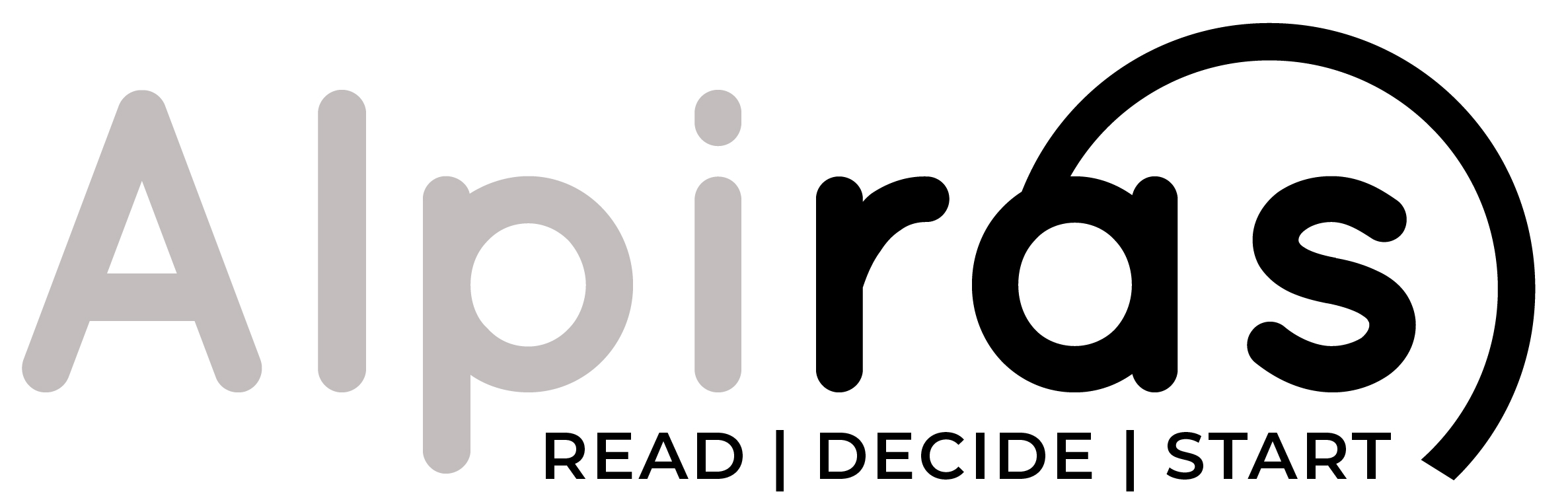Welcome to the first blog in our series, where we embark on the exciting journey of mastering WordPress. In this blog, we’ll guide you through the process of installing WordPress and performing basic setup steps to get your website up and running.
Introduction to WordPress and its Benefits
Before we dive into the technical aspects, let’s take a moment to understand what WordPress is and why it’s the preferred platform for millions of website owners.
WordPress is a versatile and user-friendly content management system that allows you to build and manage websites without any coding knowledge. Whether you want to create a personal blog, a business website, or an online store, WordPress offers a wide range of features and customization options to suit your needs.
Some key benefits of using WordPress include:
- User-friendly interface: WordPress provides an intuitive and user-friendly interface that makes it easy for anyone to manage their website.
- Customization options: With thousands of themes and plugins available, you can customize the design and functionality of your website to reflect your brand or personal style.
- SEO-friendly structure: WordPress has built-in features that help optimize your website for search engines, making it easier for your site to rank higher in search results.
- Scalability: Whether your website is small or large, WordPress can handle it. You can easily add new pages, blog posts, or even expand your site to include e-commerce functionality.
- Active community support: WordPress has a vast and active community of developers, designers, and users who contribute to its continuous improvement. You can find help, tutorials, and resources online easily.
Choosing a Hosting Provider for Your Website
To get started with WordPress, you’ll need a hosting provider that will store your website’s files and make it accessible on the internet. When selecting a hosting provider, consider factors such as reliability, security, speed, and customer support.
Here are some popular hosting providers that are known for their compatibility and support for WordPress:
- Bluehost: Recommended by WordPress.org, Bluehost offers a one-click WordPress installation, free domain registration, and 24/7 customer support.
- SiteGround: Known for its excellent performance and top-notch customer service, SiteGround provides easy WordPress installation, automatic updates, and enhanced security features.
- WP Engine: If you’re looking for managed WordPress hosting, WP Engine is a popular choice. They handle server management, security, and backups, allowing you to focus on your website’s content.
Once you’ve selected a hosting provider, follow their instructions to set up your account and register a domain name for your website.
Step-by-Step WordPress Installation Guide
With your hosting provider ready, it’s time to install WordPress. There are two main methods for installing WordPress:
- One-click installation: Many hosting providers offer a one-click installation option, which simplifies the process significantly. Login to your hosting account, navigate to the control panel, and look for the WordPress installation option. Follow the prompts, provide the necessary details, and let the installer do its job.
- Manual installation: If your hosting provider doesn’t offer a one-click installation, you can install WordPress manually. Download the latest version of WordPress from the official website (WordPress.org), extract the files, and upload them to your hosting server using an FTP client. Create a MySQL database and user, and connect them to WordPress during the installation process. Follow the on-screen instructions to complete the installation.
Configuring General Settings for Your Website
After successfully installing WordPress, you’ll be ready to configure some general settings for your website. Access your WordPress dashboard by navigating to “yoursite.com/wp-admin” and log in with the credentials you set up during the installation.
Once logged in, explore the settings menu and configure the following options:
- Site title and tagline: Set the title and tagline that represent your website.
- Permalinks: Choose a permalink structure that is SEO-friendly and reflects the structure of your website’s content.
- Reading settings: Determine whether you want your homepage to display your latest blog posts or a static page. Set the number of blog posts to display on each page.
- Comment settings: Specify your preferences for allowing comments on your blog posts.
Essential Plugins to Enhance Functionality
Plugins are extensions that add new features and functionality to your WordPress website. Here are some essential plugins that every website can benefit from:
- Yoast SEO: This plugin helps optimize your website for search engines, providing suggestions to improve your content’s SEO.
- Akismet: Protect your website from spam comments using this powerful anti-spam plugin.
- Jetpack: Jetpack offers a suite of features, including site stats, security features, social media integration, and more.
- Contact Form 7: Easily create and manage contact forms on your website.
To install a plugin, navigate to the “Plugins” menu in your WordPress dashboard, click “Add New,” search for the desired plugin, and click “Install” and then “Activate.”
Customizing the Appearance with Themes
One of the most exciting aspects of WordPress is the ability to change your website’s appearance using themes. WordPress offers a vast library of free and premium themes that cater to different design preferences and website types.
To install a theme, navigate to the “Appearance” menu in your WordPress dashboard and click on “Themes.” From there, you can browse and install themes directly from the WordPress repository or upload a theme that you have purchased or downloaded.
Once you’ve installed a theme, you can customize it further by accessing the “Customize” option. Here, you can modify elements like the site logo, colors, fonts, header and footer, and more, depending on the theme’s options.
Wrapping Up and Next Steps
Congratulations! You’ve successfully installed WordPress, configured basic settings, installed essential plugins, and customized your website’s appearance. In this blog, we covered the initial steps to set up your WordPress website. In the next blog, we’ll dive into creating compelling content using WordPress.
Before we wrap up, make sure to explore the various features and settings available in your WordPress dashboard. Familiarize yourself with the different menus and options, as they will become your tools for managing and growing your website.
Stay tuned for the next installment in our series, where we’ll guide you through crafting engaging content with WordPress. Happy WordPressing!