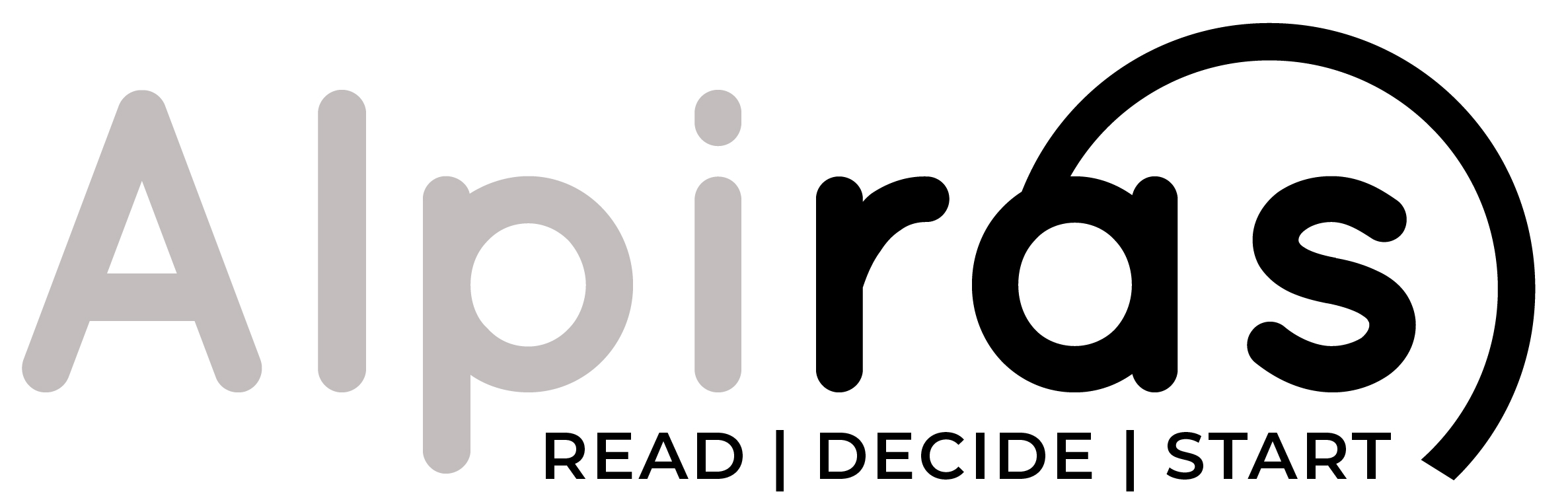Welcome to next topic of our “Mastering WordPress” series! In this blog, we’ll delve into the world of plugins and widgets, empowering you to enhance the functionality of your WordPress website. Plugins and widgets offer countless possibilities for customizing and extending your website, allowing you to provide an exceptional user experience. Let’s explore the power of WordPress plugins and widgets together!
Introduction to Plugins and Their Benefits
Plugins are powerful add-ons that extend the functionality of WordPress. They allow you to add new features, enhance existing ones, and customize your website without touching the underlying code. Here are some benefits of using plugins:
- Versatility: Plugins offer a wide range of functionalities, from contact forms and e-commerce solutions to SEO optimization and social media integration. Whatever you need, there’s likely a plugin for it.
- Ease of Use: Plugins are designed to be user-friendly, even for those without coding knowledge. With a few clicks, you can install, activate, and configure plugins to suit your needs.
- Time and Cost Efficiency: Instead of hiring a developer to build custom functionalities, plugins provide ready-made solutions that save you time and money.
Essential Plugins for Your Website’s Success
While the specific plugins you need depend on your website’s purpose and goals, here are some essential plugins that can benefit most WordPress websites:
- Security Plugin: Protect your website from malicious attacks with a security plugin like Wordfence or Sucuri.
- SEO Plugin: Improve your website’s search engine visibility with an SEO plugin such as Yoast SEO or All in One SEO Pack.
- Cache Plugin: Enhance website speed and performance by using a caching plugin like WP Super Cache or W3 Total Cache.
- Backup Plugin: Safeguard your website’s data with a reliable backup plugin like UpdraftPlus or BackupBuddy.
- Contact Form Plugin: Allow visitors to reach out to you easily by installing a contact form plugin like Contact Form 7 or WPForms.
Remember to research and read reviews before installing plugins to ensure their compatibility, reliability, and good user ratings.
Finding and Installing Plugins from the WordPress Repository
WordPress offers a vast repository of free plugins that you can access directly from your WordPress dashboard. Here’s how to find and install plugins:
- Navigate to the Plugins section in your WordPress dashboard.
- Click on Add New to access the WordPress Plugin Repository.
- Use the search bar to find plugins based on their names or specific functionalities.
- Once you find a plugin, click Install Now to begin the installation process.
- After installation, click Activate to make the plugin active on your website.
Always review the plugin’s description, ratings, and reviews before installation. Choose plugins that are regularly updated and supported by reputable developers.
Configuring and Managing Plugins
Once you’ve installed and activated plugins, you may need to configure their settings to align with your website’s requirements. Here are some general steps to configure plugins:
- Navigate to the Plugins section in your WordPress dashboard.
- Find the plugin you want to configure and click on Settings or Configure (depending on the plugin).
- Review the available settings and make changes according to your preferences.
- Save the changes once you’ve finished configuring the plugin.
Remember to test your website after configuring plugins to ensure they are working as intended and not conflicting with other plugins or your theme.
Supercharging Your Sidebar and Footer with Widgets
Widgets are small content blocks that you can add to specific areas of your website, such as the sidebar or footer. They offer additional functionality and display dynamic content. Here’s how to add and manage widgets:
- Go to the Appearance section in your WordPress dashboard and click on Widgets.
- On the left side, you’ll see available widgets, and on the right side, you’ll see widget areas where you can add widgets.
- Drag and drop widgets from the left side to the desired widget area on the right side.
- Configure the widget settings, such as title, content, and appearance options.
- Save the changes to make the widget visible on your website.
Common widgets include search bar, recent posts, categories, tags, social media icons, and custom text. Experiment with different widgets to enhance the functionality and interactivity of your website.
Customizing Widget Areas for Your Theme
Depending on your WordPress theme, you may have different widget areas available. Some themes allow you to create custom widget areas or modify existing ones. Here’s how to customize widget areas:
- Go to the Appearance section in your WordPress dashboard and click on Widgets.
- Look for the widget area you want to customize, usually labeled with its location (e.g., Sidebar, Footer, etc.).
- Click on the widget area to expand its settings.
- Depending on your theme, you can add or remove widgets, change their order, or modify their settings.
- Save the changes to update the widget area.
Customizing widget areas allows you to tailor your website’s layout and functionality according to your preferences and specific design requirements.
Wrapping Up and Next Steps
In this blog, we explored the power of WordPress plugins and widgets. We discussed the benefits of using plugins, highlighted essential plugins for your website’s success, explained how to find and install plugins from the WordPress repository, and provided steps to configure and manage plugins. Additionally, we explored the usage of widgets to supercharge your website’s sidebar and footer areas and customize widget areas for your theme.
In the next blog, we’ll unveil the art of designing your website with themes, customization options, and responsive design. Stay tuned for next blog “Designing Your Website: Themes, Customization, and Responsive Design.”
Remember, plugins and widgets can transform your WordPress website, offering endless possibilities for customization and functionality. So, go ahead, explore the WordPress plugin repository, and start adding new dimensions to your website!